Awesome Screenshot with Google Chrome.
Most of you will be using Internet Explorer 8 for browsing the internet,
as I still do on my laptop. However in the past few months, I've been
trying out Mozilla Firefox on my Windows XP PC, with moderate success.
MF is said to be less prone to viral attack than the Windows browsers,
however I did manage to acquire one nasty bug which slowed down my whole
computer ... I removed it using Spybot Search & Destroy, which is a free
download that you can use also.
I've rather missed having IE8's Favourites feature, although I usually
find a website by simply "googling" for what I'm looking for. With
Mozilla you've got "Bookmarks"instead, which I've never got used to.
Another awkward thing about Mozilla is that whenever you download
anything off the internet, it ends up in a "Downloads" folder.
Extracting what you want from this folder is time-consuming, however
it does stay there until you wish to delete it (Rt mouse click > Delete).
Another problem I've had for a while is that YouTube videos have been
very slow to download for me, both with Mozilla and with IE8. There is
lots of helpful advice on what to do in the YouTube help section, but so
far nothing has helped speed things up.
A friend suggested I give Google Chrome a try. The following image is
what it looks like (with a theme I've added at the top of the webpage
to make it look more colourful)....
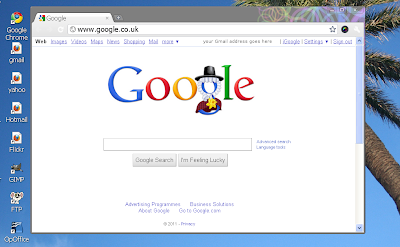
(click on the image to see a larger one)
So far, Google Chrome hasn't helped my YT problem, but I have found a very
useful screen capture "addon", called Awesome Screenshot, which comes free
with Google Chrome. It enabled me to capture the next two images, and add
on the markers, which you'll see in the second image. I found a very
helpful article on how to use Awesome Screenshot on Wikihow, part of which
you'll see in the screen captures below. To find the article, just "google"
the title of the article.
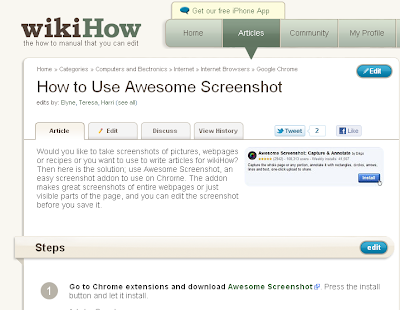
On the left hand side below this screenshot, (in Awesome Screenshot), I
clicked on the "Re-edit" button, which enabled me to add on the markers.
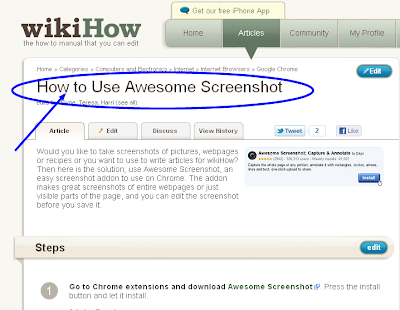
The one thing that Awesome Screenshot hasn't got, is a coloured border
around the image. If you're bothered about that, you could add a border in
Gimp/Photoshop. More info about Gimp in my JWebDesigns website....
http://jwebdesigns.angelfire.com/gimp2.htm
