A couple of today’s topics …
First of all, one of our members wished to set up an email site for
his wife. I recommended using one of three email services …
Googlemail … which is my favourite
Hotmail
Yahoo UK.
Click on these to see the opening website pages, where you can sign
up. Save the page(s) onto your list of Favourites, for easy access in
future.
The signing up process is fairly easy. The hardest part is to create
a username and password for yourself. As regards the latter, have a
think about a popular nursery rhyme and add numbers to create a 10/11
character password.
(eg … ssmapgttf53 … I’ll leave you to work out what the rhyme is).
I use Hotmail for business use and Gmail for family and friends … I
could discard the former (and start another one), if it were to get
too much spam. My Gmail site is spam-free, as I only contact family
& friends with it.
Gmail has the fabulous Google search facility for key words … so I
could enter “Ken Bates” into my search box, and bring up all my
email correspondence with Ken.
I find that the advertising with Gmail is less intrusive than that
with Hotmail and Yahoo. I hate adverts which flash at me.
Sending bulk emails
The main thing to do here is to hide all the email addresses in
the “BCC” box (BCC = blind carbon copy), and to put your email
address in the “To” box.
It’s a bit fiddly setting one of these up, but I’ll show you how
to do it in a future talk on emailing.
Gmail and Outlook Express will allow you to email more than 20
people in one bulk email. My wife uses the OE, so I use Gmail
for emailing all our U3A members.
I gave a short presentation on how to improve the visibility of
your mouse pointer and also the text on your computer screen.
Mouse pointer
Click on Start > Control Panel > Mouse icon
The two sections to look at are “Pointer” and “Pointer Options”
Under “Pointer”, select “Windows Standard (extra large) system
scheme” > Apply > OK.
Under “Pointer Options”, have a look at the mouse trail and the
radiation effects, to highlight where the pointer is on your screen.
Size of text on an internet page.
Click on some white space on the page.
Press down the Control key while turning the mouse wheel one way
and the other. See what happens to the text.
Size of text on a Word document
On the top toolbar, change the magnification of the page from
the standard 75% to 150% (which is what I use). This does not
affect the document when it comes to saving or printing it.
Another way is to highlight part or all of the text, and then
to change your font size. Ctrl + the letter A is the keyboard
shortcut to highlight/select all of your text. Or you could use
a backwards sweep of your mouse to highlight part or all of the
text.
Contrast / colour of the text.
To increase contrast, highlight the text and then press the B
icon on the top toolbar, to change the font to a Bold font.
To lessen the contrast, highlight the text and then change the
colour of your text from black to medium grey. The colour icon
is the underlined letter A on the top toolbar.
Invert the colour scheme of your Word document or internet page
… so the text is white on a black background.
Press these three keys at the same time …
Left Shift key + Left ALT key + Prt Scr (print screen) key.
Say “yes” to the menu query that pops up.
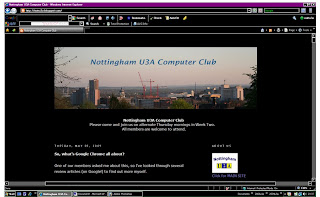
To change back to the standard appearance, press the same
3 keys again.
